|
Last weekend I had this conversation with a friend on how he wanted to use an external keyboard with his iPad. I pointed him to several solutions by Logitech like the Keyboard Case for iPad and the Tablet Keyboard for iPad. There's also the new Ultrathin Keyboard Cover which also doubles as a very thin iPad cover. All very nifty bluetooth based solutions. Wait a minute, bluetooth? I wondered aloud why a standard Apple wireless keyboard wouldn't work. It does and it's fairly simple.
Apple Wireless Keyboards are a bit of a pain to put in pairing mode. The official Apple way is to unpair it from a previous host which will force the bluetooth device in pairing mode. Which is all nice and well, IF YOU STILL HAVE THAT DEVICE.
I found some support articles on the Apple discussion fora and it looks like this tip from Colin Holgate does the trick:
2 Comments
|
About this BlogIT Technology, networking, Apple, iDevices, Android, IPv6, DNS. Archives
November 2015
Categories
All
|
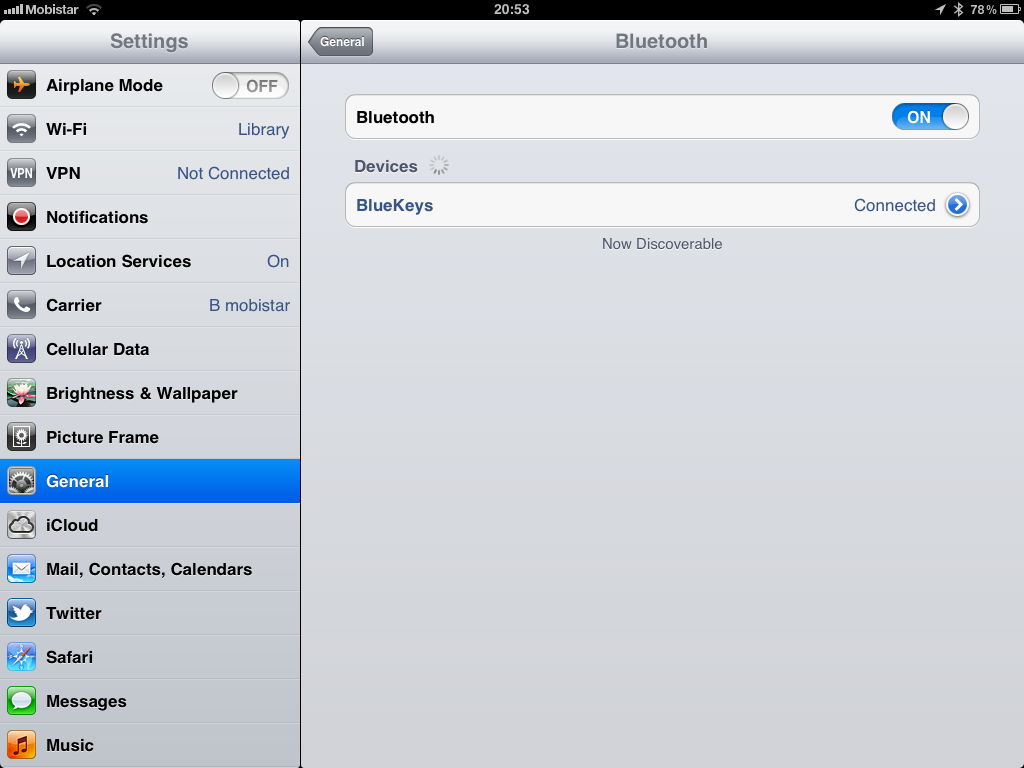

 RSS Feed
RSS Feed
